Requires Enterprise PlansEnabling SAML SSO and SCIM requires the team to be on Enterprise Cloud or Server plans. Please reachout to your account manager (or) [email protected] for a demo.
SAML SSO
Configuring SAML SSO on Google Workspace
For now, an admin (on Google Workspace) needs to create a custom SAML integration for DeepSource Enterprise. The steps for which are as given:- Navigate to https://admin.google.com/ac/apps/unified.
- On the menu bar, click on “Add App” -> “Add custom SAML app”.
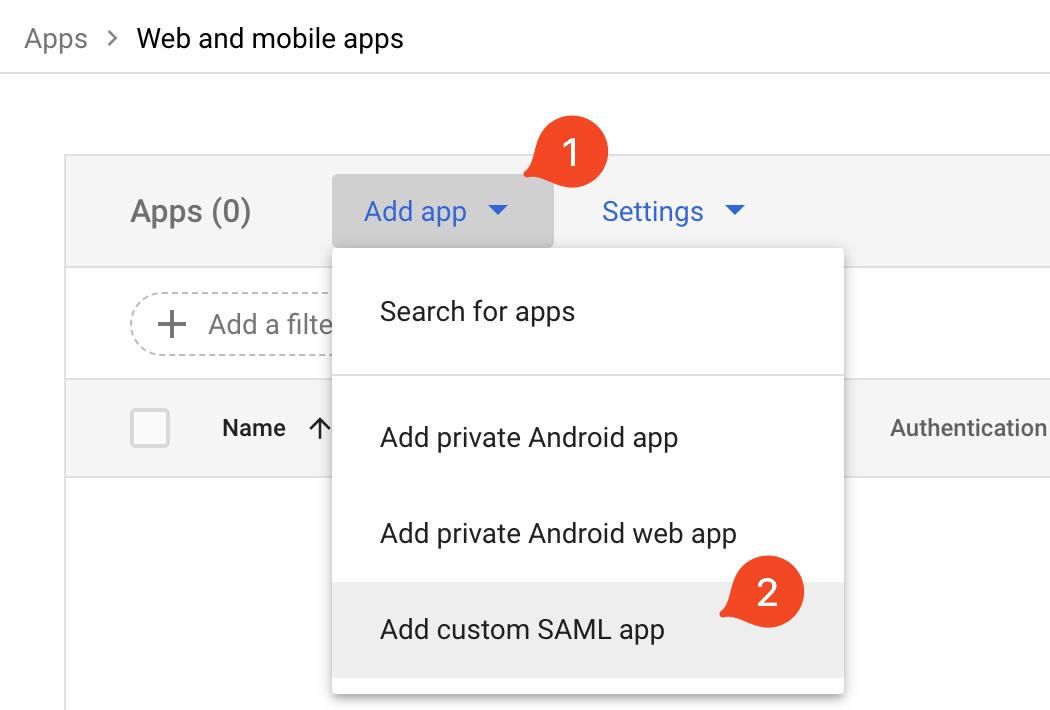
- Fill in the following details:
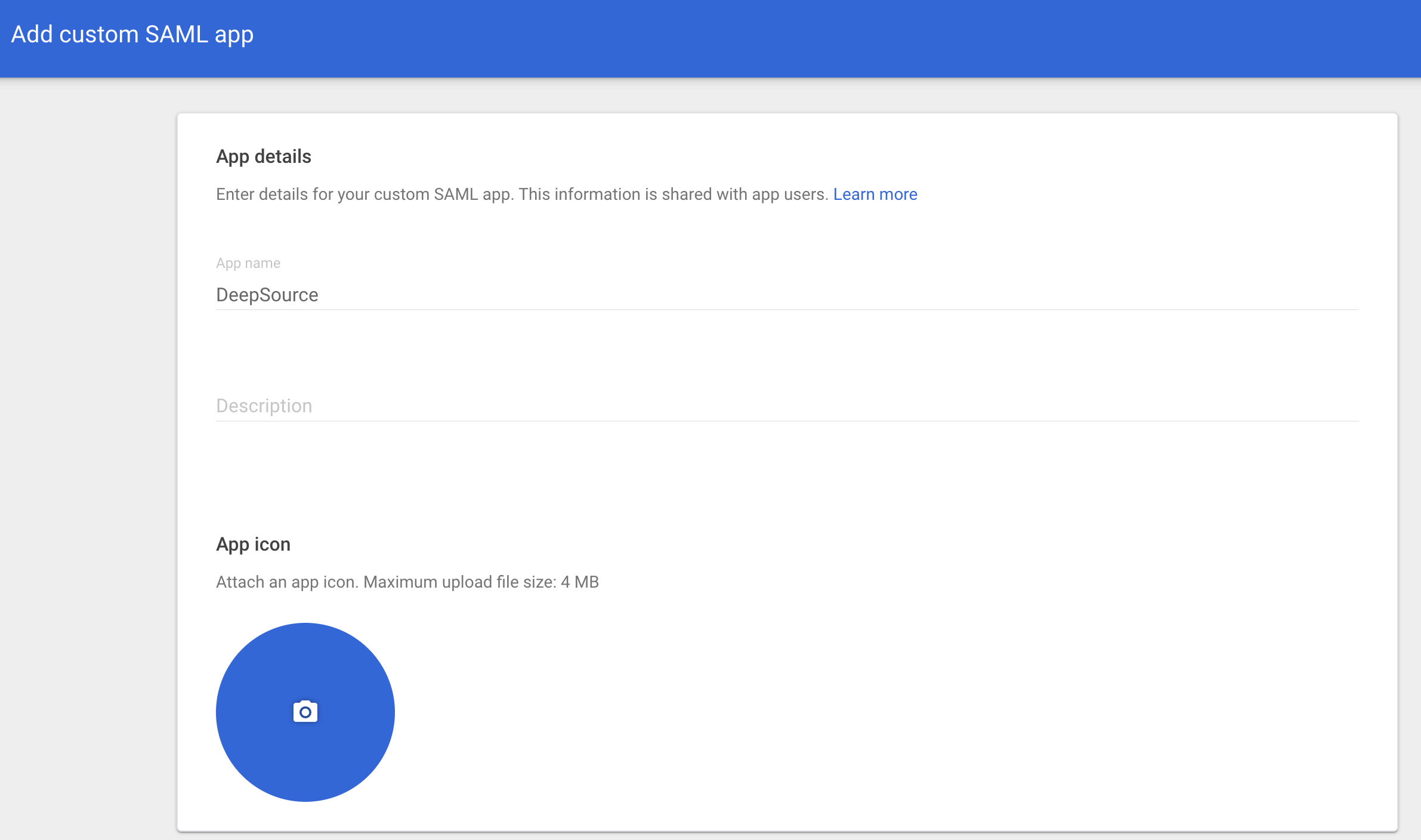
| Field | Value |
|---|---|
| App Name | DeepSource |
- Click “Continue” again.
- Assuming that DeepSource is hosted on-premise at
https://deepsource.foobar.com, fill in the following details accordingly:
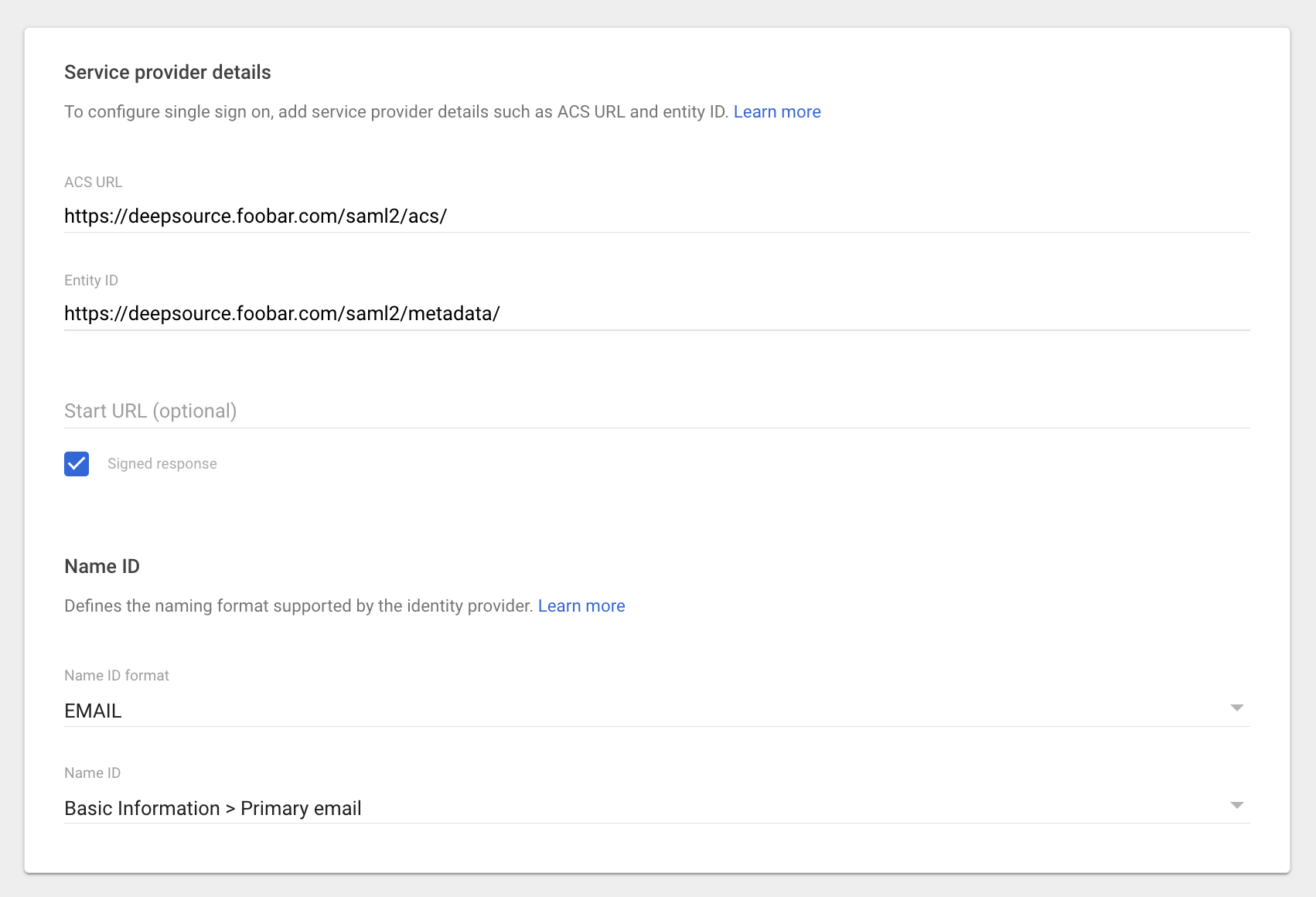
| Field | Values |
|---|---|
| ACS URL | https://deepsource.foobar.com/saml2/acs/ |
| Entity ID | https://deepsource.foobar.com/saml2/metadata/ |
| Signed response | Yes |
| Name ID format | EMAIL (choose from drop down) |
| NAME ID | Basic Information > Primary email (choose from drop down) |
- In “Attributes”, add the following:
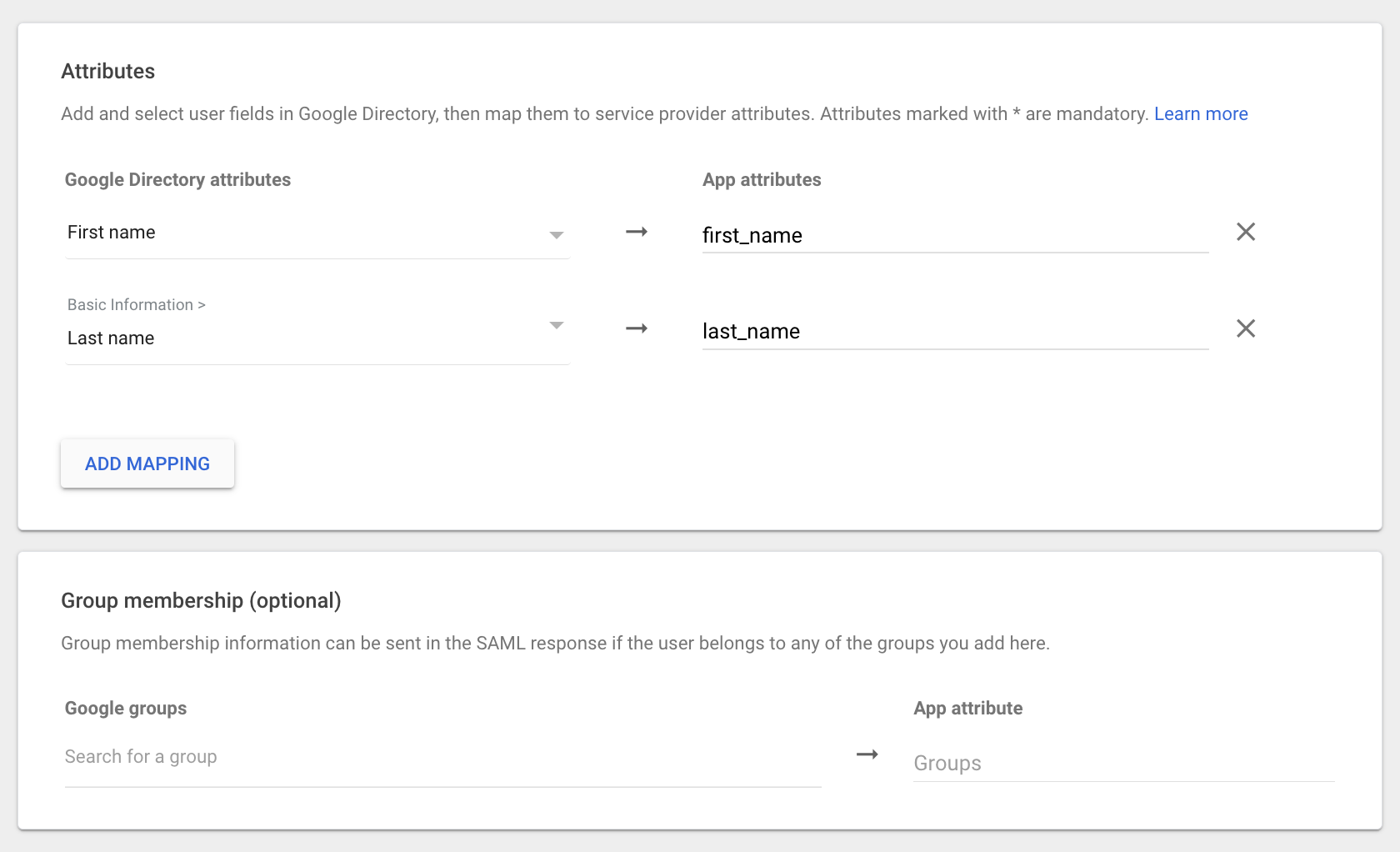
| Google Directory attributes | App attributes |
|---|---|
| First name (choose from dropdown) | first_name |
| Last name (choose from dropdown) | last_name |
- On the next screen, click on “DOWNLOAD METADATA” button. A modal will open up, clicking on “DOWNLOAD METADATA” button on the modal will ask you to download and save a
GoogleIDPMetadata.xmlfile on your system.
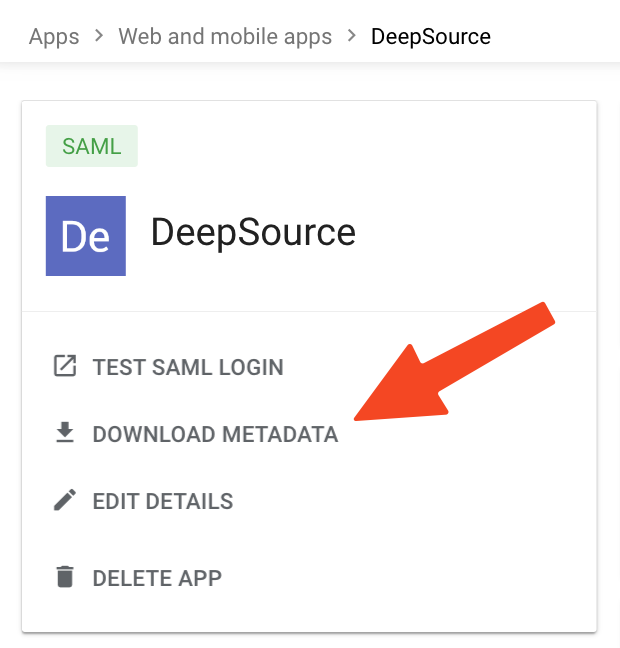
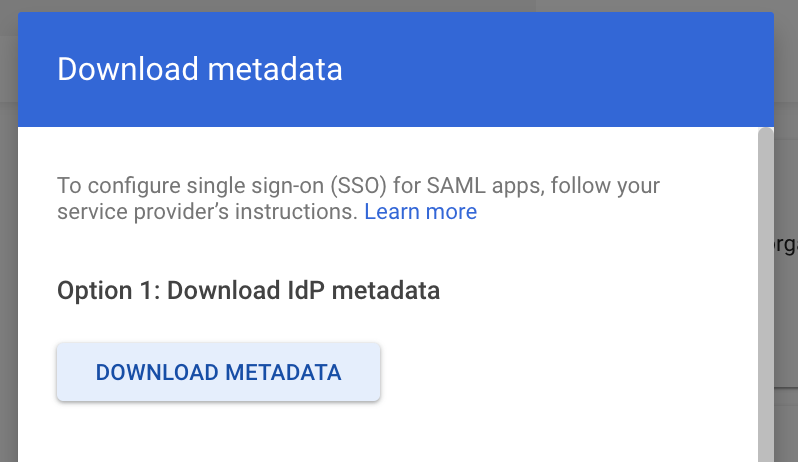
- The file downloaded in the previous step should be hosted on a publicly accessible URL. You can either host it on your own infrastructure or an easy alternative is to paste it into a public gist on https://gist.github.com/.
Configuring SAML SSO on DeepSource
Refer to:- Setup SAML SSO -> Configuration on DeepSource Enterprise Cloud, or,
- Setup SAML SSO -> Configuration on DeepSource Enterprise Server.