test-coverage Analyzer. Please make sure to read the general configuration guide first.
Configuration - .deepsource.toml
To enable the Test coverage Analyzer, make sure you have it enabled in your .deepsource.toml configuration file. This can be done by adding the following entry:
Setup Test Coverage
The analysis begins as soon as the Analyzer receives a valid coverage report. To do this, you can hook up the DeepSource CLI with your test CI and send the coverage report as soon as the tests finishes.Set up DEEPSOURCE_DSN environment variable
DSN is used to associate the coverage artifact to the repository. This needs to be configured before sending a coverage artifact for analysis.
To look up the DSN:
- Go to the Settings page of the repository dashboard in DeepSource
- Go to the Code Coverage Section
- Click on Copy button to copy your DSN.
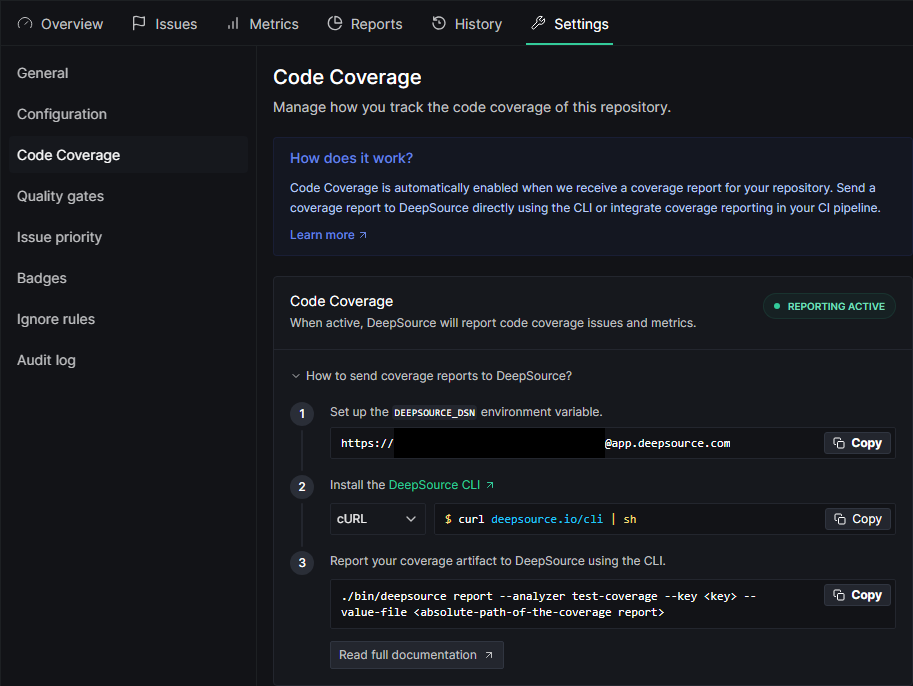
DEEPSOURCE_DSN in your CI’s environment.
Installing DeepSource CLI in your CI enviroment
bin directory in the command’s current working directory($PWD/$0). deepsource executable will be present inside bin. We would use this executable for our CLI to DeepSource from now.
Reporting coverage artifact using the cli
This is the final step. Once you have the Test coverage reports generated. You can send it to DeepSource using the CLI. Here’s how the command looks like:<key> is the language for which you’d be sending the coverage report.
The maximum allowed size for the coverage report file is 20 MB.
Submitting Multiple coverage reports
DeepSource supports merging coverage reports implicitly. If you have multiple CI pipelines generating partial coverage reports, send them as soon as they are generated under the same key name. DeepSource will combine all of them to prepare a final result. For example, if two CI pipelines test platform-specific parts of a module, you can report both the artifacts, and DeepSource will implicitly combine the results of the reports. You’ll notice a newly updated check every time you submit a new artifact. There’s no time limit for sending multiple coverage reports.The
JaCoCo and Clover coverage formats report metrics for individual methods and may not contain data about the individual covered lines in the methods.For such cases, DeepSource uses a max operation on the reported metrics to calculate the aggregate report. So if parts of certain methods are covered in different coverage reports, the reported line coverage for that method may be lower than the actual line coverage.For example, if one report covers the top 25% lines for a method, and another report covers the bottom 25% lines for the same method, since there is no way of knowing if both the lines in the reports are different, DeepSource will report the coverage to be 25% even though it might be 50%. This is only a limitation for JaCoCo and Clover coverage formats at the moment.Reporting coverage from tests running in Docker container
Running tests inside a Docker container is a widely used practice in the software development community since it provides a consistent environment to run the application. But, at the same time it also adds isolation and therefore, the test coverage reports generated inside the container are not accessible to the outside environment i.e. the CI systems on which the testing pipeline is running. However, the following two methods can be used to report the test coverage data to DeepSource.Inside the Docker container
For reporting test coverage to DeepSource from inside the container which runs tests, just pass some environment variables to the container using the--env/-e flag.
Outside the Docker container
The test coverage report can also be reported by copying it from the Docker container in which tests are run to a shared directory which the host can also access.Automating Test Coverage Tracking with CI
If you’re using a CI to run your tests, the recommended way to use the Test Coverage Analyzer is by automating the coverage reporting from your CI. This should be done in the scripts that are running your tests. These are the things that you’d need to take care of:- Enable the
test-coverageAnalyzer in your repository’s.deepsource.tomlfile. - Make sure that your CI is checking out the same commit and not making a merge commit. Failing to do this would cause the coverage report to be associated with the merge commit, and DeepSource would never pick it up for a run.
- Install the DeepSource CLI. This would be needed to report the coverage artifact.
- DeepSource DSN for the repository. This is needed to identify the repository for which the coverage report is being sent. The CLI looks for the DSN
report command used in the examples.
With Travis CI
-
On Travis CI, go to Settings > Environment Variables and add a
DEEPSOURCE_DSNenvironment variable with the DSN copied above as its value. -
Add this to
.travis.yml:
With Circle CI
-
On Circle CI, go to Settings > Environment Variables and add a
DEEPSOURCE_DSNenvironment variable with the DSN copied above as its value. -
Add the following step in
.circleci/config.yml:
With GitHub Actions
-
On GitHub, navigate to the main page of the repository. Under your repository name, click “Settings”. In the left sidebar, click Secrets.
- Type
DEEPSOURCE_DSNin the “Name” input box. - Add the value copied above.
- Type
-
When you checkout code, ensure that you use pull request HEAD commit instead of merge commit:
-
Add the following step in
.github/workflows/main.yml:
With GitHub Actions CI using OIDC
You can also use OIDC to authenticate and send the coverage report to DeepSource, without using the DSN. Here are the steps to do that:- Make sure your GitHub Actions workflow is not making a merge commit during checkout. You can do this by using the
refinput in theactions/checkoutstep:
- Add required permission to get the OIDC token in your workflow:
- Pass
--use-oidcflag to thedeepsource reportcommand while sending the coverage report:
With GitLab CI
-
Navigate to the project page of the repository on GitLab. Under project settings, in the sidebar, click on “CI/CD”. Expand the variable section, and add the following:
- Type: “Variable”`
- Key:
DEEPSOURCE_DSN - Value: The DSN value copied above
- State: Protected (Yes)
- Masked: Yes
- Scope: All Environments
-
Add the following under the test job in
.gitlab-ci.yml:
With Heroku CI
-
Navigate to the app’s Settings tab in the Heroku Dashboard and then add the Config Variables:
- KEY:
DEEPSOURCE_DSN - VALUE: The DSN value copied above
- KEY:
-
Run the following commands:
With Azure Pipelines
-
Set a secret variable for the repository’s DSN to be used in the pipeline.
- Name:
DEEPSOURCE_DSN - Value: The DSN value for your repository on DeepSource
- Name:
-
Add the following script in the pipeline(s) running tests for the repository: