- An existing GitHub/GitLab/Bitbucket/Azure DevOps Services account.
- Owner permissions for the repository.
Connect GitHub
- On the DeepSource Sign-up page click “Continue with GitHub”.
- If you aren’t already logged into GitHub, you will be asked to enter your login credentials to proceed.
- Accept the required permissions.
- Install the DeepSource App on GitHub.
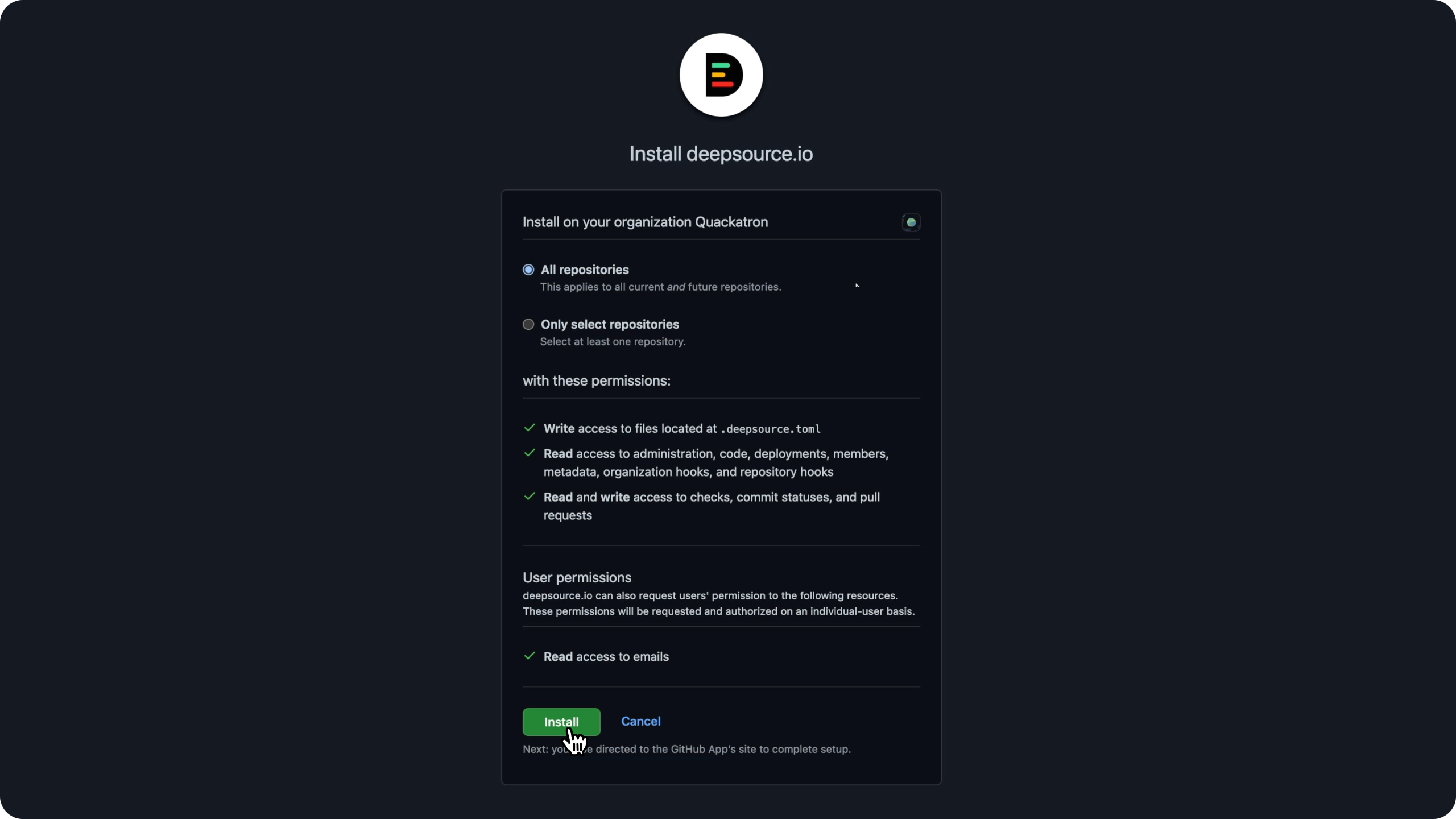
- From the list, select the account (user, or organization) for which you want to enable DeepSource and click “Install”.
- After choosing an appropriate payment plan, you will be redirected to the dashboard.
Connect GitLab
- On the DeepSource Sign-up page, click “Continue with GitLab”.
- If you aren’t already logged into GitLab, you will be asked to enter your login credentials to proceed.
- Accept the required permissions.
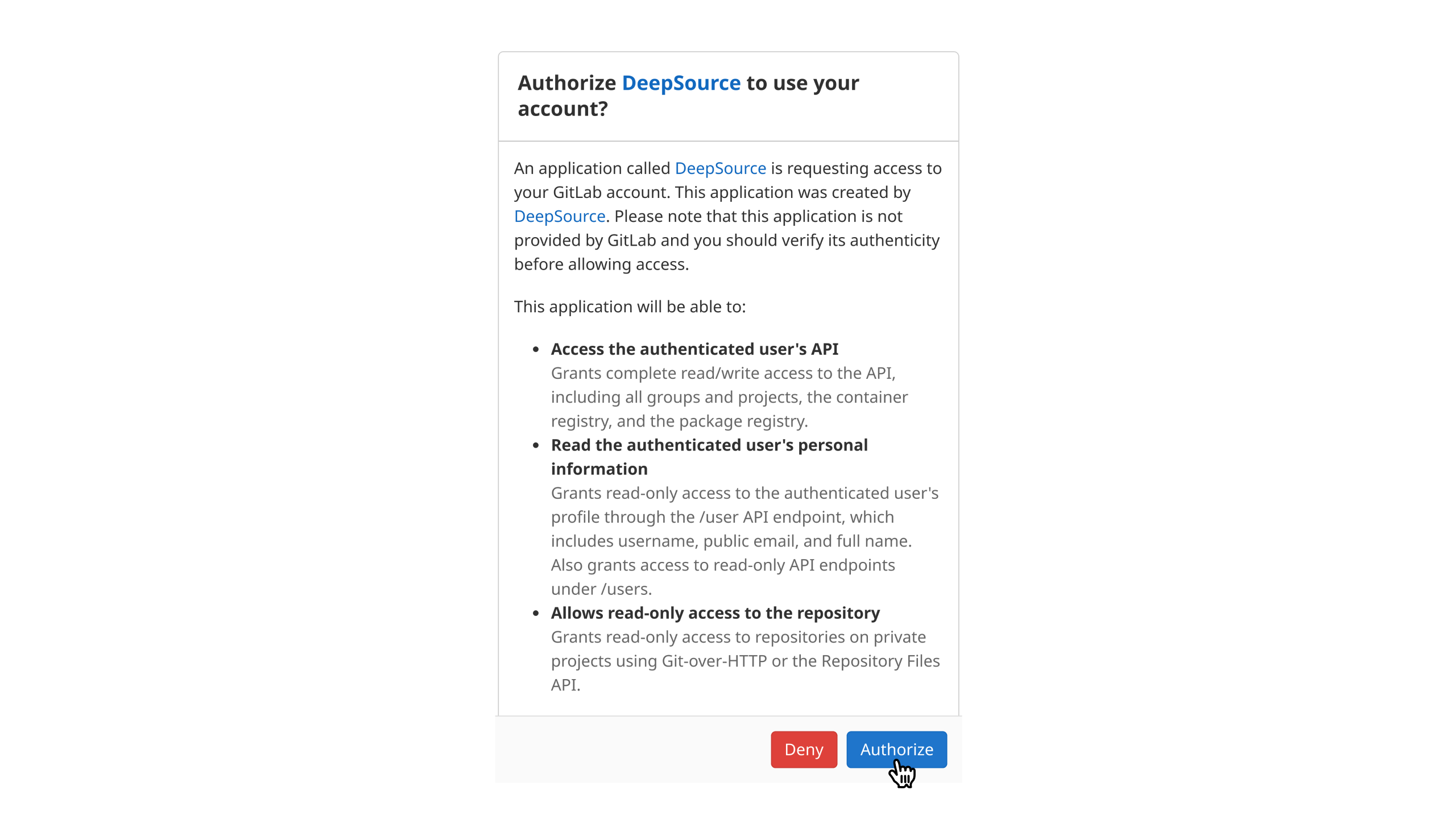
- From the list, select the account (Personal or Team) for which you want to enable DeepSource.
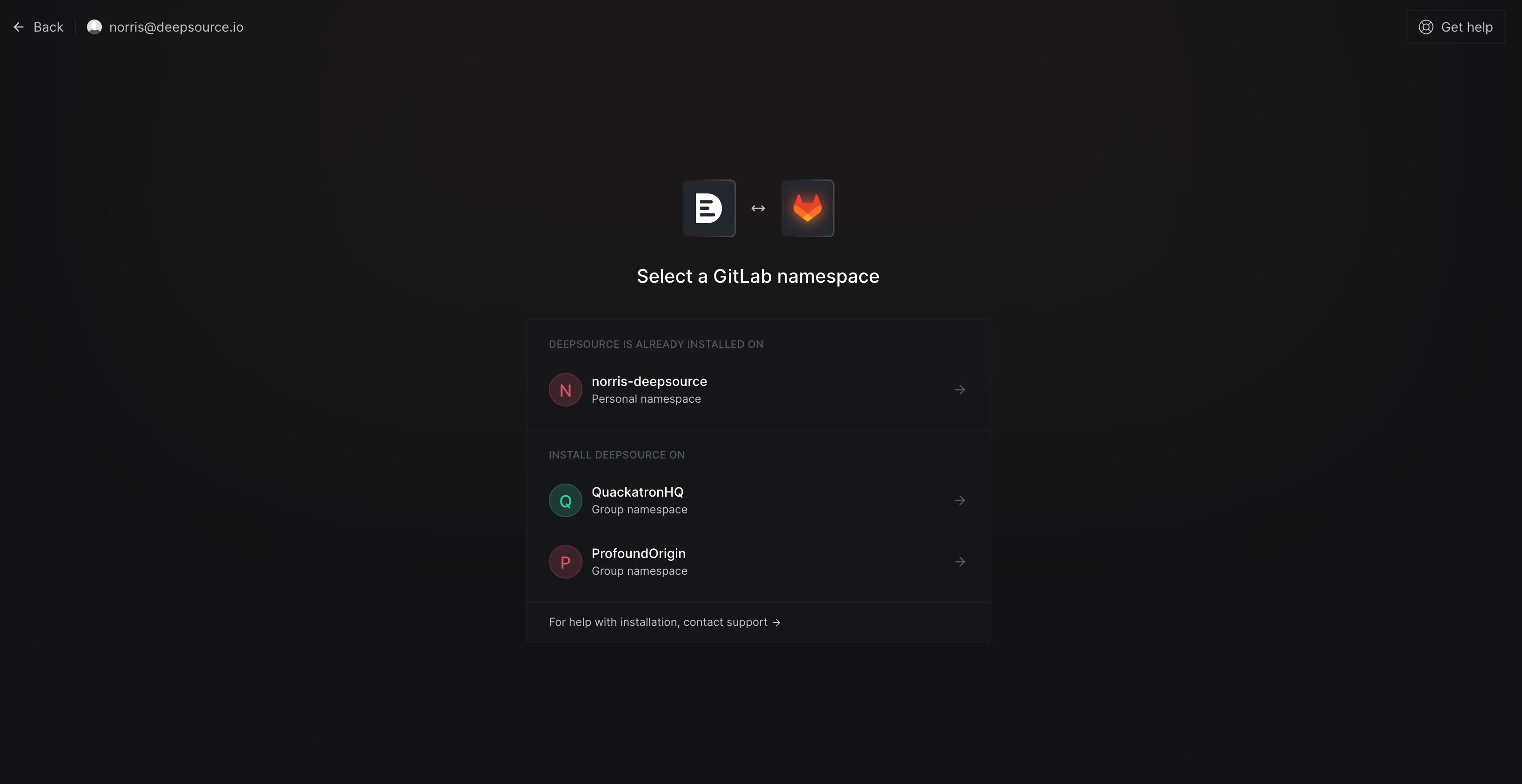
- After you choose an appropriate payment plan, you will be redirected to the dashboard.
Connect Bitbucket
- On DeepSource Sign up page click “Continue with Bitbucket”.
- If you aren’t already logged into Bitbucket, you will be asked to enter your login credentials to proceed.
- Accept the required permissions.
- Install the DeepSource App on Bitbucket. From the “Authorize for” list, select the account (user, or organization) for which you want to enable DeepSource and click “Grant Access”.
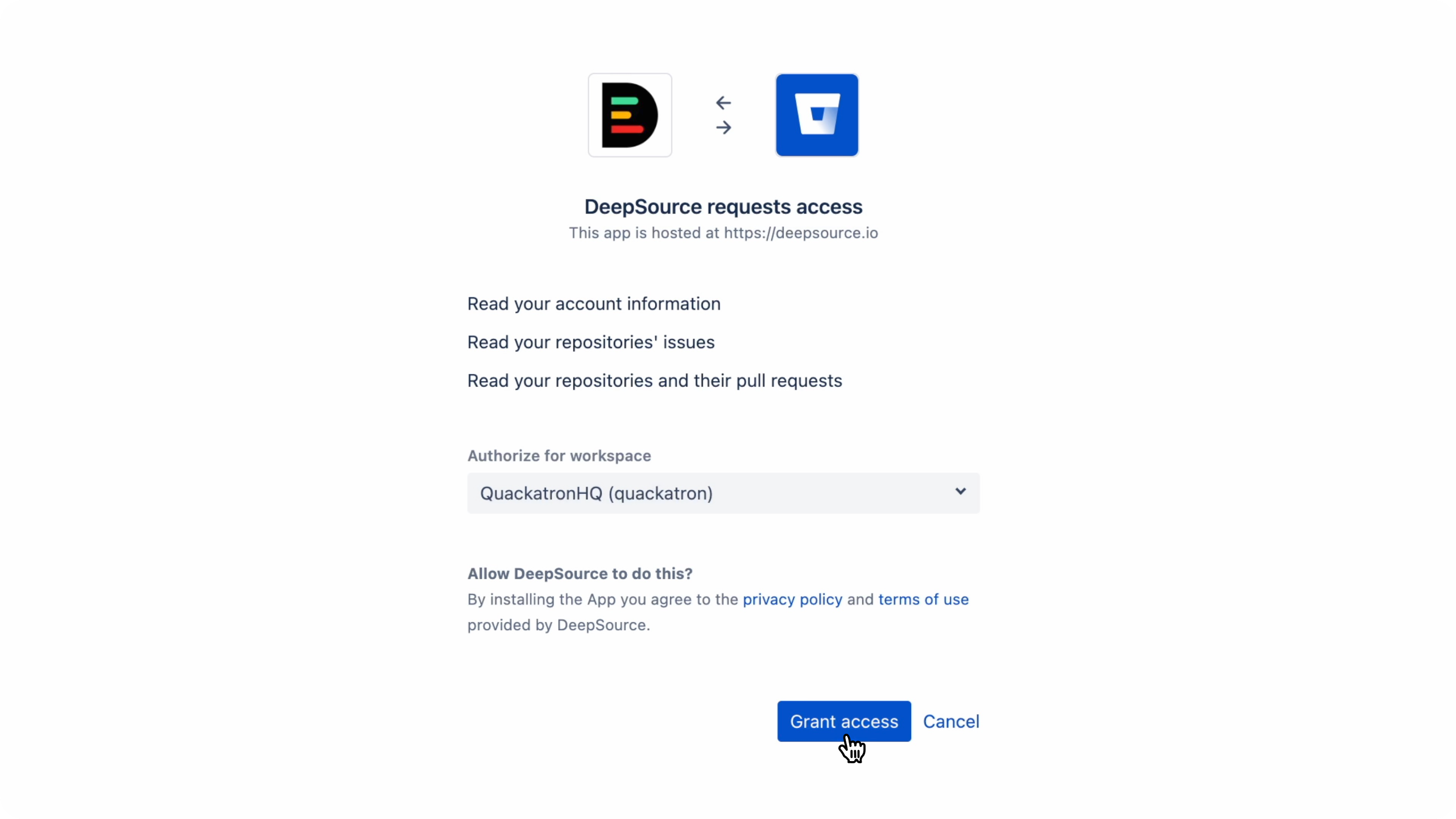
- After you choose an appropriate payment plan, you will be redirected to the dashboard.
Connect Azure DevOps Services
- On the DeepSource Sign-up page, click “Continue with Azure DevOps Services”.
- If you aren’t already logged into Azure DevOps Services, you will be asked to enter your login credentials to proceed.
- Accept the required permissions.
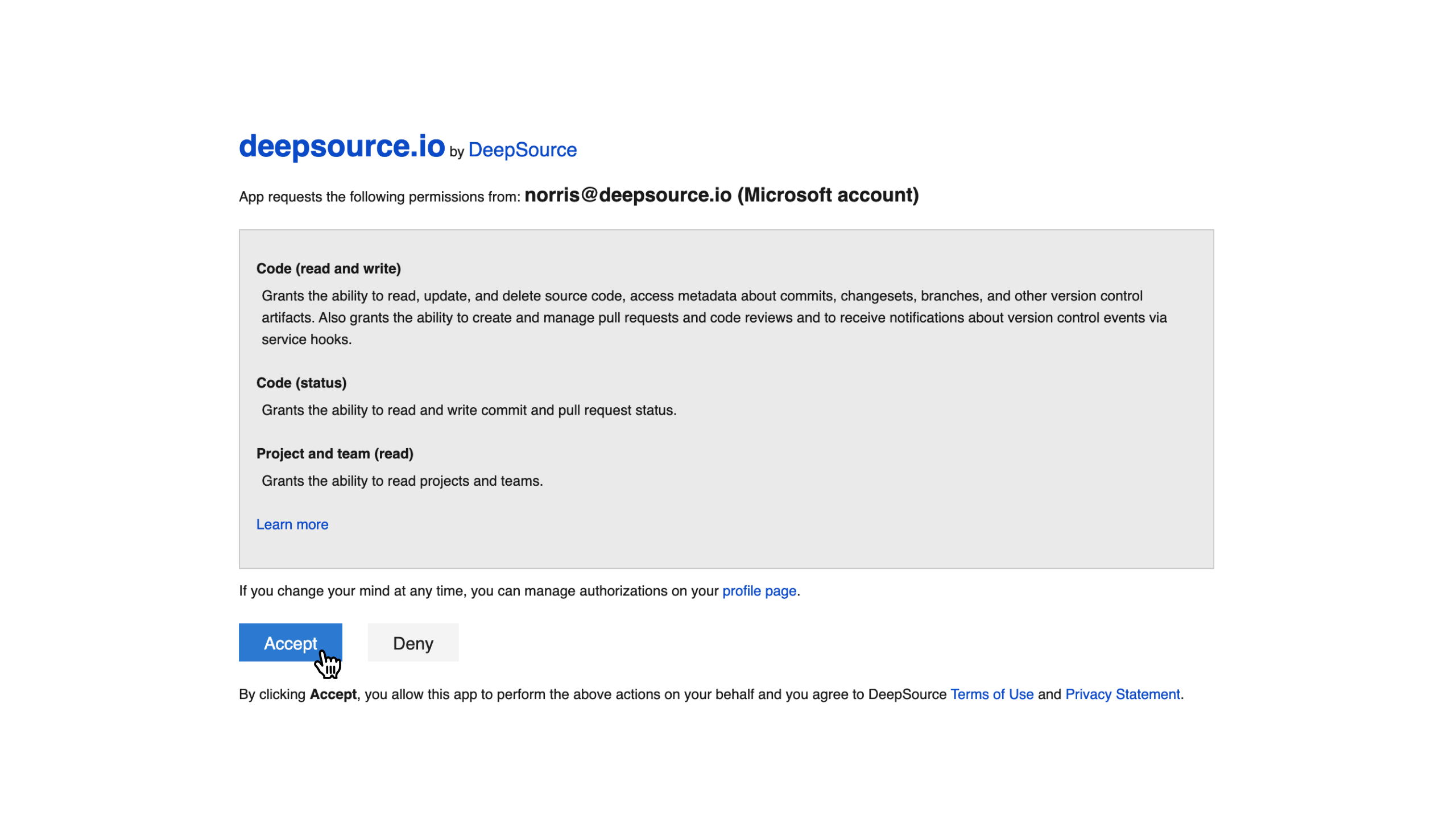
- Select the account (Azure DevOps Organization) for which you want to enable DeepSource and click “Install”.
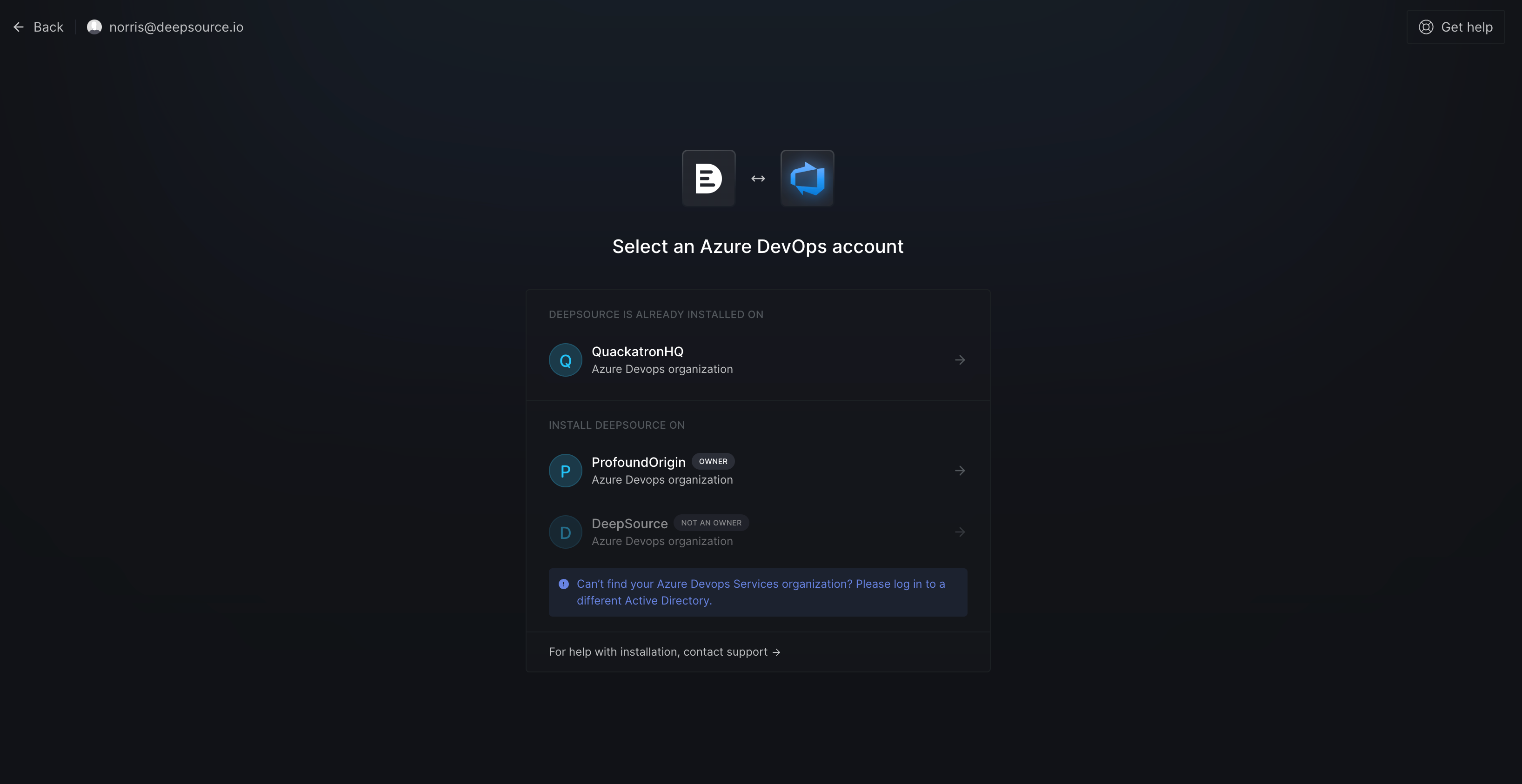
If you haven’t allowed access to third-party applications for a particular organization, a warning icon will appear next to its name.If you select an organization that doesn’t have third-party application access enabled, the steps to enable it will be displayed.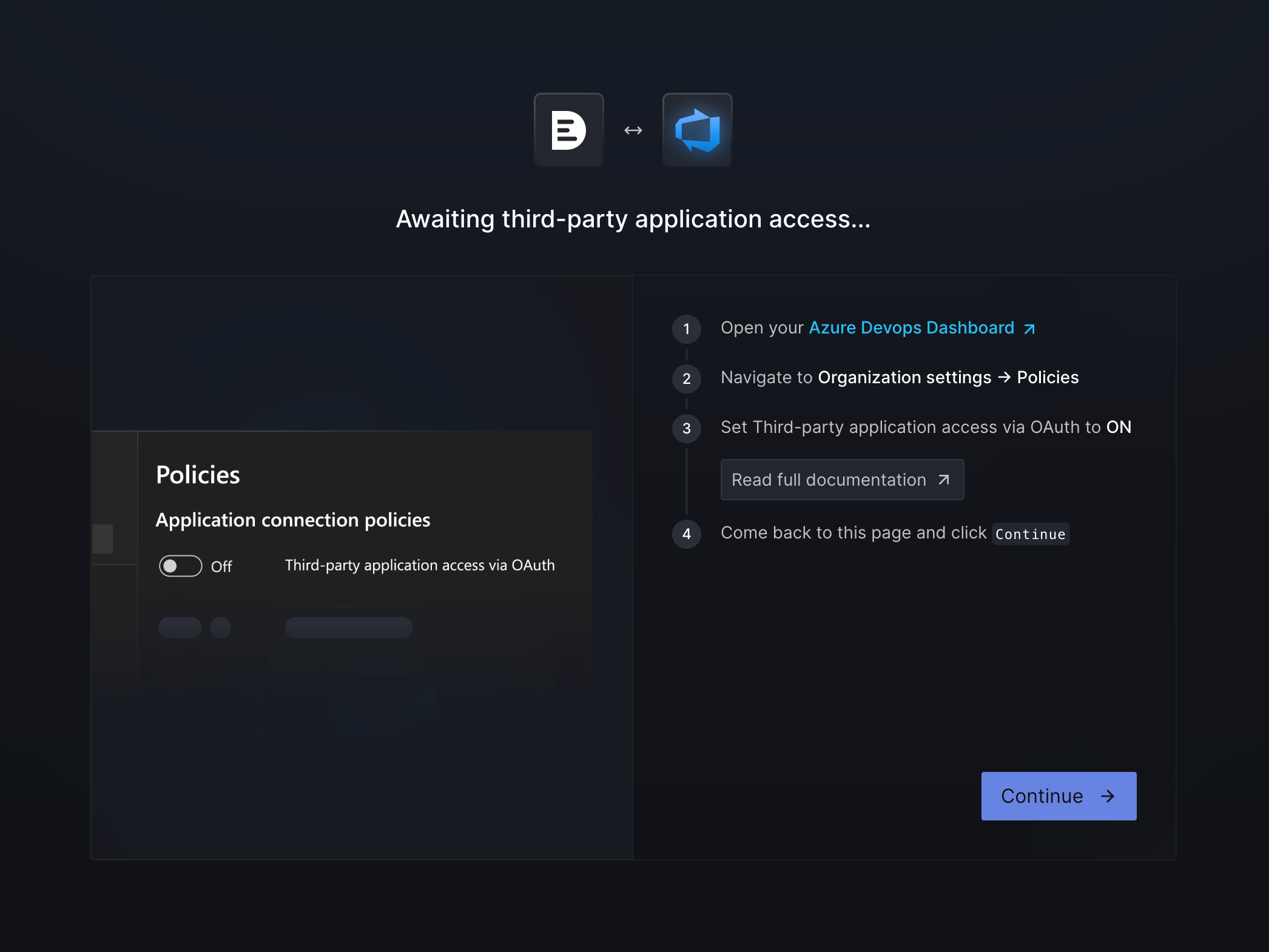
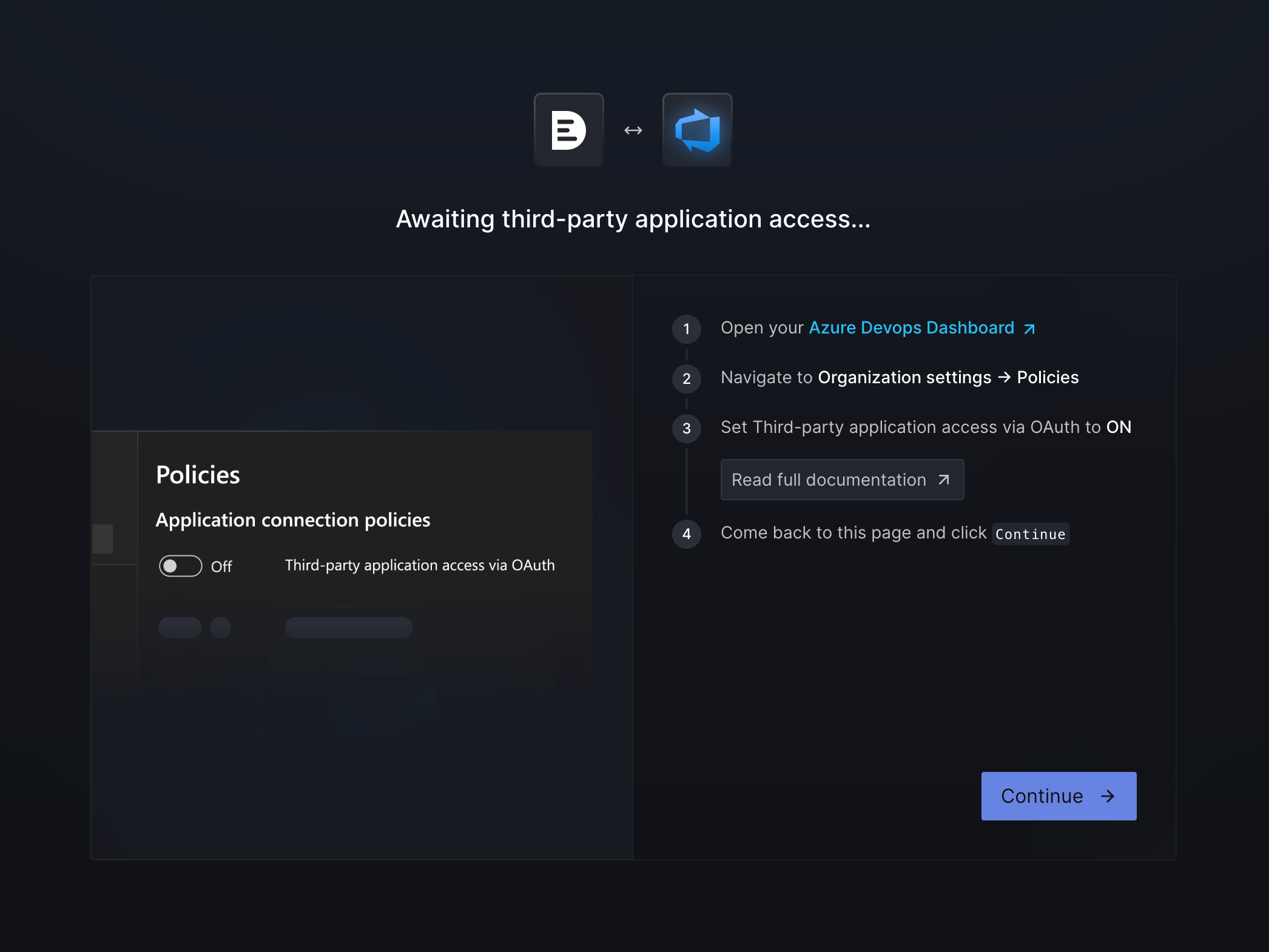
DeepSource supports connection to multiple Azure AD tenant(s). Organizations from across all your ADs connected to your DeepSource user account are shown on the installation page.In case you logged in with the wrong Azure AD tenant, please follow these steps:
- Logout from https://app.deepsource.com/.
- Visit https://dev.azure.com/, switch to the correct AD using the switcher on the top-right.
- Login on https://app.deepsource.com/login again, choosing the correct AD when redirected to azure’s website.
- After you choose an appropriate payment plan, you will be redirected to the dashboard.
DeepSource only supports git repositories. Any tfvc repositories present on Azure DevOps will not be synced.