- Go to the dashboard and click on “Activate new repo” on the sidebar.
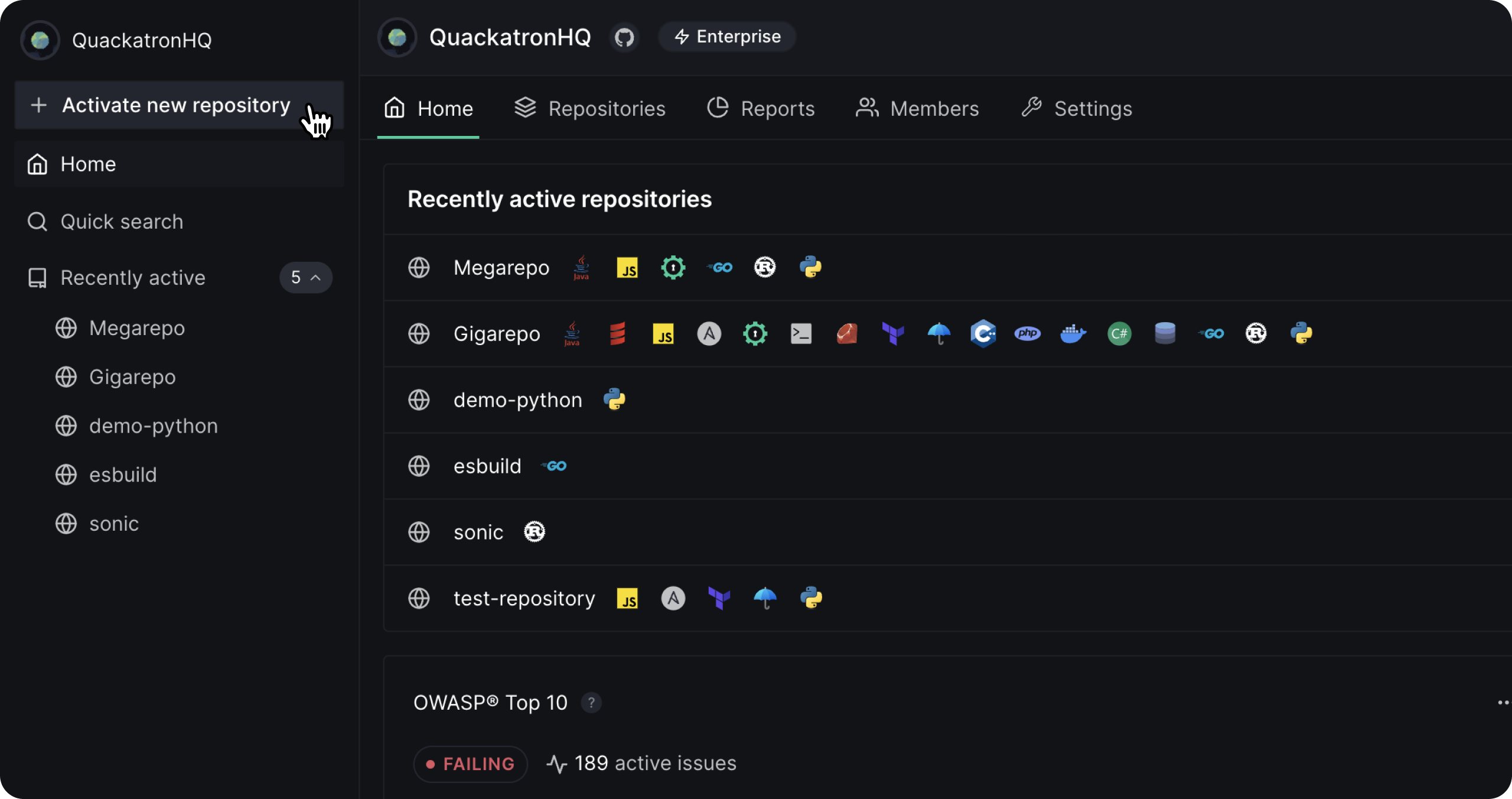
- A list of all the repositories synced with your VCS account will appear on the screen.
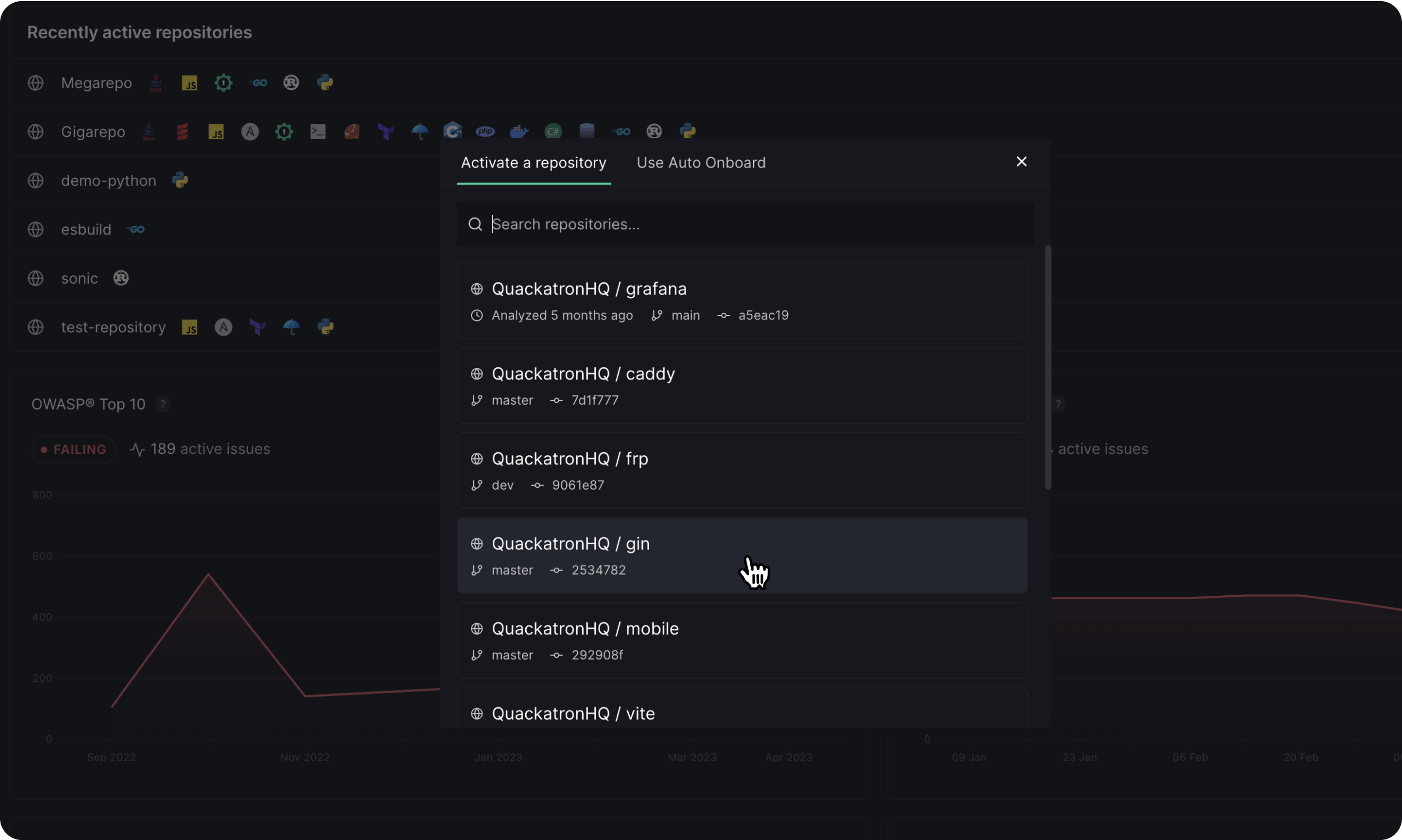
- Select the repository you want, and the configuration generator will appear.
- Select the Analyzers you want to enable based on your requirements. You can read more about the configuration options for each Analyzer here.
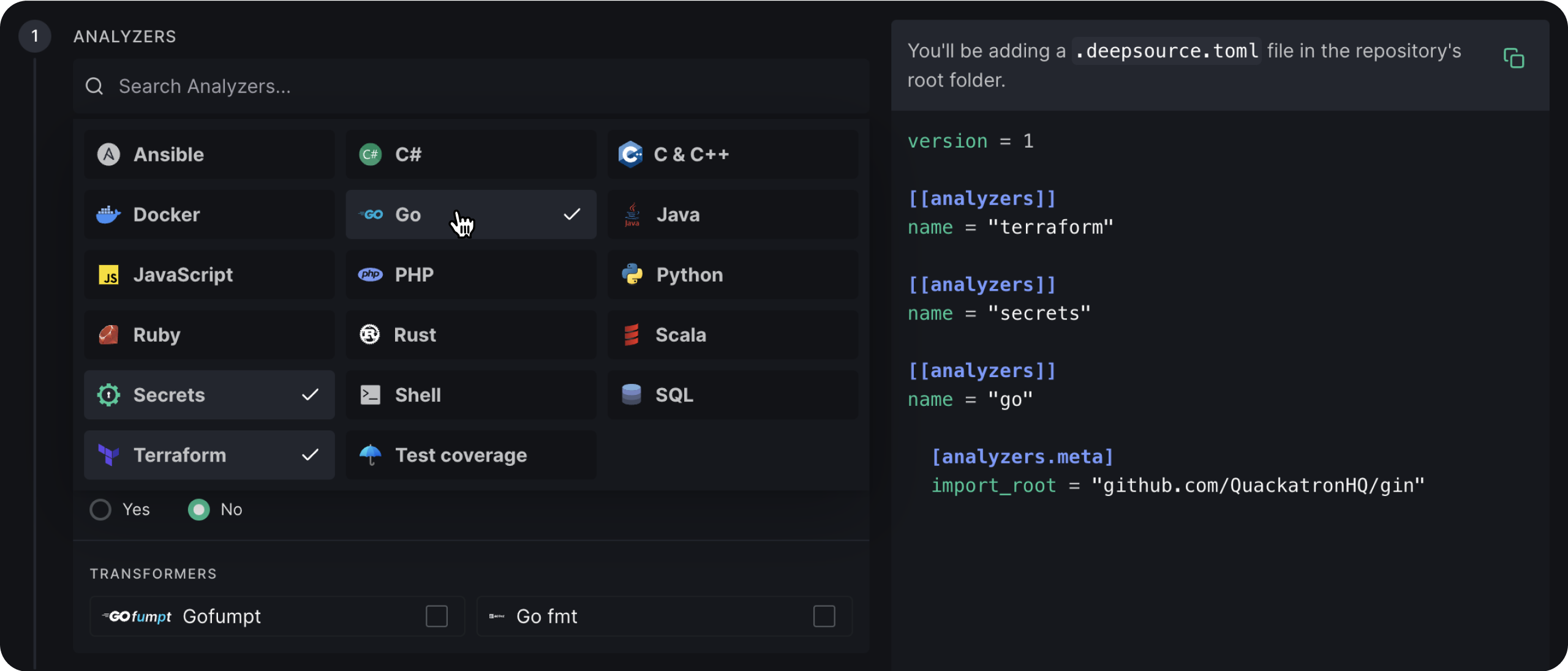
- Once you’ve selected the Analyzers you want, DeepSource will generate a .deepsource.toml file that serves as the analysis configuration’s source of truth.
The analysis configuration for a repository on DeepSource is defined in a .deepsource.toml file in the repository’s root. This file must be present at the said location for analysis to be run.
- In the ‘Test file patterns’ section, you can add a list of glob patterns to identify as test files. This will help reduce the number of false positive issues after analysis.
- In the ‘Exclude file patterns’ section, you can add a list of glob patterns to exclude certain files from analysis, such as generated binaries, minified JavaScript code, and third-party modules.
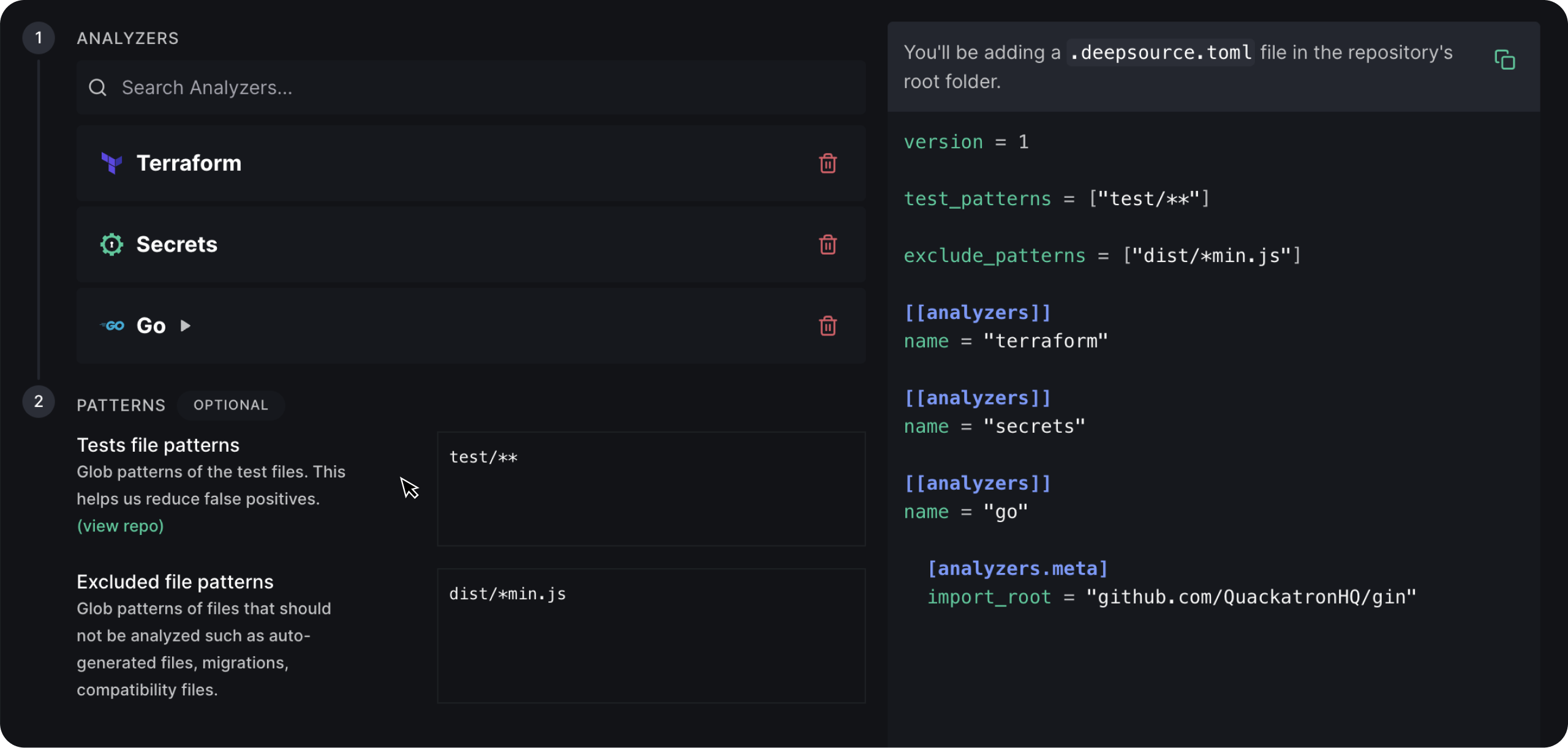
- Based on your repository’s branch permissions, you can directly commit the .deepsource.toml file to your default branch from DeepSource, create a pull request that you can merge from your VCS provider, or manually add this file in your repository’s root.
- Once the file has been committed, the analysis will run on the default branch of the repository and analyze all the files.